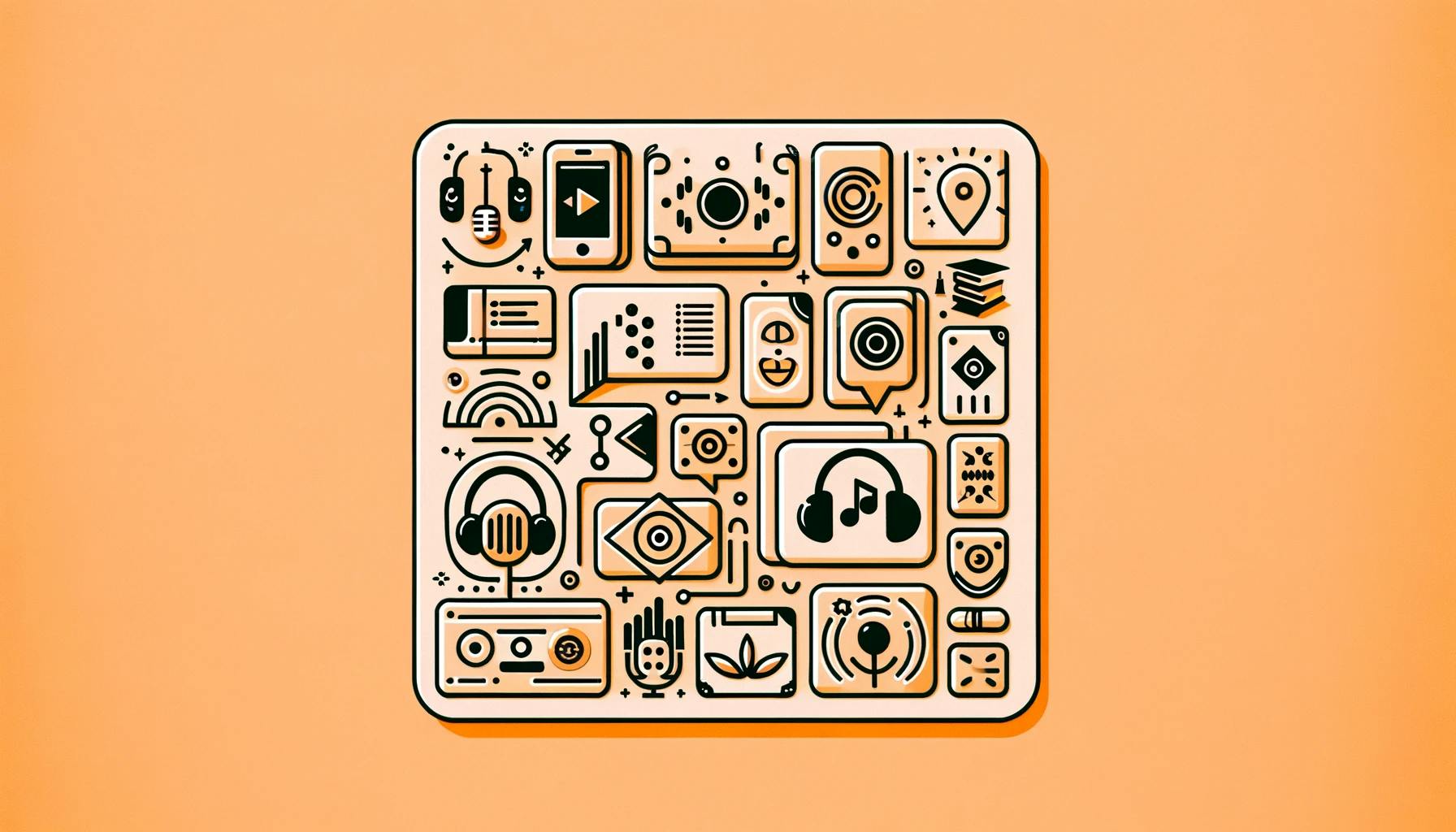Getting Started with Anki Audio
Embarking on the journey of creating audio cards in Anki can significantly enhance your learning experience, especially for subjects where auditory learning is beneficial. In this section, you will learn about Anki's capabilities for audio integration and how to prepare for designing your own audio cards.
Understanding Anki's Capabilities
Anki is not just a text-based flashcard application; it supports various media formats, including audio, to enrich your study sessions. The integration of sound into your cards can aid in language acquisition, improve pronunciation, and reinforce memory retention through auditory cues. With Anki, you can create audio cards by adding sound files directly to your card templates, which is particularly advantageous for language learners and other disciplines where listening comprehension is crucial.
Furthermore, Anki provides options to customize audio playback on your cards. You have control over how and when the audio plays, including the ability to adjust the speed and volume to suit your learning preferences. This flexibility ensures that you can tailor the auditory component to complement your study habits effectively.
Preparing for Audio Card Creation
Before you dive into creating audio cards, it's important to gather and organize the materials you'll need. If you're new to Anki, make sure to install the application on your preferred device. Once installed, you can start by creating a basic deck or importing a pre-made deck to modify.
For self-recorded audio or files from external sources, ensure they are in a format compatible with Anki. Most common audio formats, such as MP3, are supported. Organize your audio files into a dedicated folder on your computer for easy access when adding them to your cards.
In addition to organizing your audio files, familiarize yourself with Anki's card template editor. This tool allows you to add audio files to specific fields within your flashcards. You can learn to customize card templates in Anki for a more personalized learning experience.
By preparing your audio materials in advance and understanding Anki's audio capabilities, you'll be well-equipped to create effective and engaging audio cards for your study sessions. Whether you are using Anki for language learning or other subjects, incorporating audio can take your learning to the next level.
Recording Your Own Audio
Creating audio cards in Anki can be a game-changer for your learning, especially if auditory learning is your forte or you're diving into language acquisition. Recording your own audio allows for personalization and can help with pronunciation and retention.
Direct Recording in Anki
Anki enables you to record audio directly through the software, making the process of creating audio flashcards straightforward. Here's how you can do it:
- Open the card you want to add audio to.
- Click on the microphone icon to start recording.
- Speak clearly into your computer's microphone.
- Click the stop button when you're finished.
- Save the recording, and it will be automatically attached to your flashcard.
Before starting, make sure your microphone is properly configured and that the recording environment is quiet to ensure high-quality audio. It's also essential to have a unique, descriptive User-Agent to avoid any issues with Anki's platform, especially if you're using scripts or applications for recording.
For more detailed instructions on how to add audio to your cards, check out how to add cards to Anki.
Importing External Audio Files
If you prefer higher-quality recordings or wish to use pre-recorded materials, Anki allows importing audio files. Follow these steps:
- Record your audio using an external device or software.
- Save the audio file in a supported format. Anki recommends MP3 for the best compatibility.
- In Anki, open the card you want to add audio to.
- Click on the paperclip icon to attach files.
- Select the saved audio file from your computer.
- Attach the file, and it will be embedded into your flashcard.
| Supported Audio Formats |
|---|
| MP3 |
| OGG |
| WAV |
When importing external audio, ensure the files are of a manageable size and clearly labeled to make organization easier within Anki. For those using audio to enhance language learning, you might find how to use Anki for language learning particularly helpful.
By recording your own audio or importing files, you can create a dynamic and interactive learning experience with Anki. Whether you're looking to perfect your pronunciation or add another layer to your study sessions, audio cards can provide a valuable resource for your educational journey.
Utilizing Text-to-Speech
Text-to-Speech (TTS) technology can be a powerful tool when learning with Anki, especially for subjects that require auditory reinforcement, such as language acquisition and pronunciation practice. TTS can help you create audio cards quickly without the need for recording individual files.
Integrating TTS with Anki
To integrate TTS into your Anki cards, you can use the "AwesomeTTS" add-on. This add-on allows you to generate spoken audio using text within your cards. To add this functionality, you need to:
- Install the "AwesomeTTS" add-on by accessing Anki's add-on menu. The code for "AwesomeTTS" is
1984823157. - Once installed, restart Anki to activate the add-on.
- Open the card template editor for the deck you wish to add TTS to.
- Insert the TTS tags into your card's template where you want the audio to be generated from the text.
Here’s a simple example of how to insert TTS into a card template:
{{tts en_US voices=Apple_Samantha:Front}}
This line will take the text from the "Front" field of your card and generate audio using the specified voice and language code (en_US for US English in this case).
TTS on Different Platforms
While TTS integration works seamlessly on the desktop version of Anki, there have been issues with TTS tags functioning on the Android version, AnkiDroid. Users have reported that the TTS audio does not play, and instead, the text of the answer appears twice. Although AnkiDroid is expected to support these TTS template tags in the future, this functionality is not available yet.
For now, if you are using Anki across multiple platforms and encounter TTS issues on your Android device, consider the following workarounds:
- Use the desktop version for creating and reviewing cards with TTS.
- Wait for the update that resolves the TTS tag issue on AnkiDroid.
- Alternatively, record audio files directly and import them into your cards to ensure compatibility across all devices.
Remember, while TTS can be incredibly useful, it's also important to occasionally listen to natural speech to understand the nuances of language. For more guidance on effectively using Anki for language learning, explore how to use anki for language learning.
By incorporating TTS into your study routine with Anki, you can enhance your auditory learning and make your study sessions more efficient. Keep an eye on updates to Anki and AnkiDroid to stay informed on new features and improvements that may further support TTS usage.
Adding Audio to Cards
When you're using Anki to enhance your study sessions, incorporating audio can significantly improve your learning experience. As you delve into how to create audio cards in Anki, understanding the supported audio formats and following best practices for audio files are essential steps to ensure smooth functionality across all your devices.
Supported Audio Formats
Anki supports several audio formats, but to ensure that your audio cards play without any hiccups on AnkiWeb and Anki's mobile and desktop clients, using MP3 files is recommended. Below is a table listing the supported audio formats with recommendations for the best cross-platform compatibility.
| Format | Compatibility | Recommendation |
|---|---|---|
| MP3 | High | Preferred for universal compatibility |
| OGG | Medium | Works on desktop, but may not be supported on all mobile devices |
| WAV | Low | Not recommended due to large file size and limited support |
(Source: Anki Manual)
While Anki supports a wide variety of sound and video file formats through the program mpv, with mplayer as fallback, it's crucial to note that not all formats are compatible with AnkiWeb and the mobile clients. MP3 audio is mentioned as the most universally supported format, making it the safest choice for your audio cards.
Best Practices for Audio Files
To ensure that your audio cards are effective and do not disrupt your study flow, here are some best practices to follow:
- File Size: Keep your audio files as small as possible without sacrificing quality. This will help with syncing and storage, especially if you're syncing Anki with AnkiWeb or across multiple devices.
- Quality: While you want to keep file sizes small, ensure that the audio quality is clear and free from background noise. This is particularly important if you're using Anki for language learning where pronunciation is key.
- Consistency: Use a consistent naming convention for your audio files. This makes it easier to organize and find them within your Anki collection.
- Length: Keep audio clips short. Aim for clips that are just a few seconds long to ensure that they are focused and that playback is smooth.
- Normalization: Normalize the volume of your audio files so that they all play at a similar volume level. This prevents any jarring changes in volume during your study sessions.
- Format: As mentioned, MP3 is the recommended format for audio files in Anki to ensure compatibility across all platforms and devices.
By adhering to these best practices, you'll create a more efficient and enjoyable learning experience with your audio-enhanced cards. Remember that Anki supports a range of media formats, so you can get creative with how you use audio in your study routine. Whether you're memorizing quotes, improving your vocabulary, or studying for medical exams, audio cards can provide a valuable tool in your learning arsenal.
Troubleshooting Common Issues
Creating audio cards in Anki can significantly enhance your learning experience. However, you may encounter some technical challenges along the way. This section focuses on common issues related to audio playback and synchronizing audio cards across devices.
Audio Playback Challenges
Occasionally, you might face difficulties with audio playback when using Anki, especially when dealing with Text-to-Speech (TTS) on different platforms. A known issue arises when adding audio with TTS into a card template in the Anki desktop version, as it may not function correctly on the Android version. Specifically, the text of the answer may appear twice without playing the audio, likely due to the tags in the card template.
If you're experiencing audio playback issues, here are a few steps you can take:
- Check if your audio file is in a supported format. Anki supports MP3, OGG, and WAV, with MP3 being the recommended format for best cross-platform compatibility.
- Use the Tools>Check Media menu option to scan for any missing or unused files in your media folder.
- Ensure that your card template is correctly formatted and that the audio tags are properly placed.
- If using TTS, consider installing the "AwesomeTTS" add-on to generate audio for your cards.
- For playback control, customize the speed and volume of the audio in Anki's settings.
Synchronizing Across Devices
Synchronizing audio cards across different devices ensures that you can study seamlessly wherever you go. However, syncing might not always be straightforward, especially if you're using TTS-generated audio. AnkiDroid is expected to support TTS template tags in the future, which would allow users to play audio on both desktop and Android versions, but this feature has not been implemented yet.
Here's what you can do to synchronize your audio cards effectively:
- Use how to sync anki with ankiweb to keep your collection updated across devices.
- Make sure the audio files are included in your Anki media folder before syncing.
- For better management, use how to backup and restore anki data to prevent data loss.
- If you encounter issues with TTS on AnkiDroid, consider using pre-recorded audio files until the feature is fully supported.
- Review how to sync anki across multiple devices to troubleshoot any synchronization-specific issues.
By following these troubleshooting steps, you can overcome common issues associated with audio playback and synchronization in Anki. Remember to regularly update your Anki to the latest version for improved functionality and to take advantage of new features as they become available.
Enhancing Study Sessions
Benefits of Audio Cards
Integrating audio into your study regimen can greatly enrich your learning experience with Anki. Audio cards can be particularly valuable for auditory learners, as they enable you to hear the information repeatedly, solidifying your recall. Here are some of the advantages of using audio cards:
- Improved Pronunciation and Comprehension: For language learning, audio cards are an indispensable tool that can help you practice pronunciation and understand native speech.
- Multisensory Learning: By engaging more senses, audio cards help create a more dynamic and effective learning experience.
- Versatility: Audio cards can be used for a variety of subjects, from memorizing quotes to studying music theory.
- Accessibility: They allow for learning on-the-go, such as during commutes or while exercising, maximizing your study time.
Tips for Effective Audio Learning
To get the most out of your audio cards, consider the following strategies:
- Consistent Practice: Regular review sessions are key. Set aside time each day for reviewing cards to reinforce memory retention.
- Quality Recordings: Ensure your audio is clear and free from distracting background noise. This will help you focus better on the content.
- Appropriate Speed: When using text-to-speech (TTS) or recording your voice, choose a speed that is comfortable for understanding and mimicking.
- Combine with Visuals: Pairing audio with text or images can cater to different learning styles and improve recall. Check out how to customize card templates in Anki for ideas.
- Incremental Difficulty: Start with simple phrases or concepts and gradually move to longer or more complex material as you become more comfortable with audio learning.
- Active Engagement: Repeat the audio aloud, answer questions, or summarize what you hear to engage actively with the material.
- Use of Pauses: Insert pauses in your recordings to give yourself time to think or answer questions.
By harnessing the power of audio cards in Anki, you can create a more engaging and effective study process, allowing you to achieve your learning objectives with greater ease and efficiency. Whether you're using Anki for medical studies or improving your vocabulary, audio cards can significantly enhance your ability to absorb and retain information.