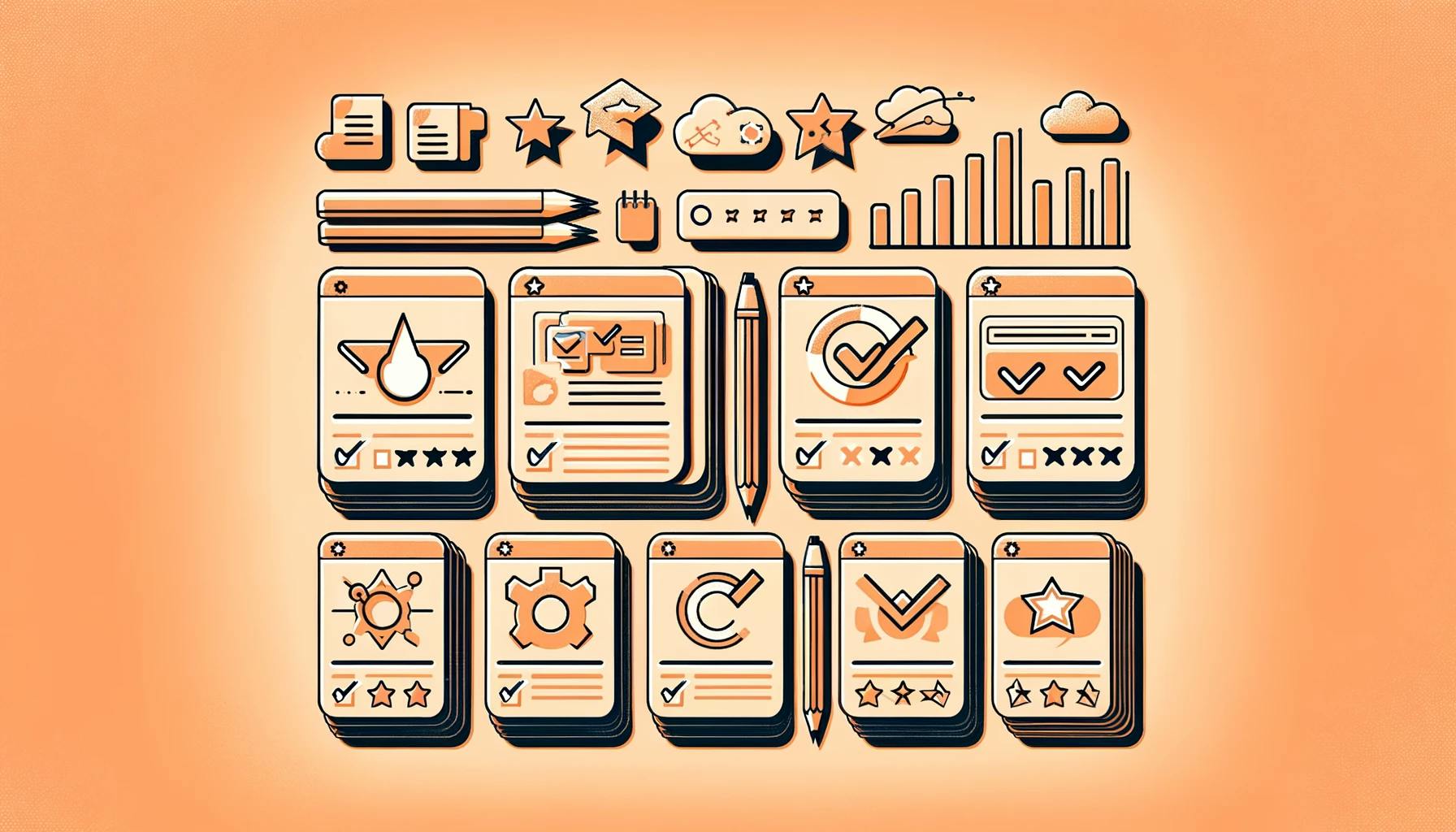Getting Started with Anki
Embarking on the journey with Anki opens up a realm of possibilities for enhancing your study routine. As an open-source flashcard app, Anki leverages spaced repetition to fortify your long-term memory retention, making it a powerful companion to your learning arsenal. Let's begin with the basics of navigating the interface and constructing your initial deck of flashcards.
Understanding the Interface
When you first install Anki, you'll be greeted with a clean, user-friendly interface designed to streamline your study sessions. The main window showcases a variety of options including "Decks", "Add", "Browse", and "Stats".
- "Decks" will display all your current card collections, allowing you to select and review them.
- "Add" is where you can create new flashcards to include in your decks.
- "Browse" opens a window where you can search through and edit cards.
- "Stats" provides a detailed breakdown of your studying progress and performance.
Familiarizing yourself with these core functions is essential for navigating Anki effectively. As your familiarity grows, you may wish to customize Anki's user interface to better suit your preferences and study habits.
Creating Your First Deck
Your first deck is the cornerstone of your study experience with Anki. To create it, simply click on the "Create Deck" button at the bottom of the main window. Name your deck according to the subject or topic you're studying, such as "Biology - Cell Structures" or "French Vocabulary".
After your deck is created, begin adding cards by clicking on the "Add" option. Anki provides a plethora of card types, but initially, you may want to stick with the basic front-and-back format. Each card should focus on a single concept or question to ensure clarity and effectiveness.
Here's a simple breakdown of the process:
- Click "Add" to create a new card.
- Select the deck you want to add the card to from the "Deck" dropdown menu.
- Enter your question in the "Front" field and the answer in the "Back" field.
- Click "Add" to include the card in your deck.
Remember, a well-structured deck is key to efficient learning. You can further organize your decks into sub-categories by learning how to create subdecks in Anki, which is especially useful for complex subjects or comprehensive exam preparation.
By understanding the Anki interface and creating your first deck, you've taken the initial steps towards optimized learning. As you continue to expand your knowledge, consider exploring the various ways Anki can be tailored to different subjects, like how to use Anki for language learning or how to use Anki for medical studies, ensuring that your study sessions are as effective and engaging as possible.
Crafting Effective Flashcards
Creating effective flashcards is essential for maximizing the benefits of using Anki. Flashcards should be designed to promote understanding and retention of information. Here, we'll cover two effective types of flashcards that can be used in Anki: Single Concept Cards and Cloze Deletion Cards.
Single Concept Cards
Single Concept Cards are the cornerstone of effective flashcard learning. Each card should focus on one concept or piece of information to avoid overwhelming you. Anki's "Basic" card type, which has a straightforward format with a question on one side and the answer on the other, is perfect for this approach.
For instance, if you're using Anki for improving vocabulary, a Single Concept Card might look like this:
| Front | Back |
|---|---|
| Define 'obfuscate'. | To make something unclear or difficult to understand. |
The clear and concise nature of these cards makes it easier for you to engage in active recall and really cement the information in your memory. For more on how to add cards to Anki and craft them effectively, see our guide on how to add cards to anki.
Cloze Deletion Cards
Cloze Deletion Cards are a more versatile option that allows you to remove specific parts of a sentence, testing your ability to recall that information. This type of card is particularly useful for studying facts, quotations, or any material that involves critical details within a larger context.
Anki has a dedicated card type for this method, where you can create a sentence and then choose words or phrases to be hidden during reviews. Each cloze can be reviewed independently, even if multiple clozes are on the same card.
In addition, the "Cloze Overlapper" add-on is highly recommended by users on platforms like Reddit, as it allows for creating overlapping cloze deletion cards. This is particularly effective for testing knowledge that requires understanding the order or integration of information.
Here is an example of a Cloze Deletion Card in Anki:
Text: The mitochondrion is the powerhouse of the cell. Cloze: The {{c1::mitochondrion}} is the {{c2::powerhouse}} of the {{c3::cell}}.
The above example would create three separate reviews, each testing your knowledge of a different aspect of the sentence. For detailed instructions on using cloze deletions, refer to the Anki Manual.
Remember, the key to effective flashcard review in Anki is to ensure that each card is clear, concise, and focused on a single piece of information. Whether you choose Single Concept Cards or Cloze Deletion Cards, the goal is to facilitate active recall and reinforce your learning. Explore different card types and add-ons to find the best fit for your study needs, and don't hesitate to customize card templates in Anki to make your learning experience even more efficient.
Customizing Your Learning Experience
Customizing your study sessions is essential for maximizing the efficiency of your learning when using Anki. This powerful tool offers several ways to tailor your study habits to fit your needs and goals. Whether you're a beginner just getting started with Anki or a seasoned user looking to refine your approach, the following tips will help you optimize your review routine.
Adjusting New Cards and Reviews
Anki is flexible, allowing you to adjust the number of new cards you see each day, as well as the number of reviews. To ensure you're not overwhelmed and can maintain a steady study pace, it's crucial to find the right balance that aligns with your study preferences and schedule.
According to recommendations, it's wise to start with a manageable number of new cards and adjust as you become more comfortable with the material and the software. To change these settings, navigate to the 'Options' group of a deck and modify the 'New Cards/Day' and 'Maximum Reviews/Day' to suit your study capacity.
Here's a simplified example of how you might adjust these settings:
| Setting | Before | After |
|---|---|---|
| New Cards/Day | 20 | 30 |
| Maximum Reviews/Day | 100 | 150 |
By customizing these parameters, you can control the pace of your learning and prevent burnout. It's also helpful to regularly review your Anki statistics to monitor your progress and make adjustments as needed.
Utilizing Add-Ons
Anki's functionality can be significantly enhanced with add-ons. These user-created plugins can add new features, improve existing ones, or customize the user interface to better fit your learning style.
Some add-ons introduce advanced statistics tracking, while others might integrate multimedia elements to help you engage with the material in different ways. For example, you might use an add-on that incorporates images or audio to provide context for your flashcards, aiding in memory retention and recall.
To install add-ons, navigate to 'Tools' and select 'Add-ons' in Anki's main menu. From there, you can browse, download, and manage add-ons to enhance your studying experience. For guidance on how to extend Anki's capabilities with add-ons, check out our guide on how to create and use Anki add-ons.
Remember, the key to effective learning with Anki is to personalize the software to your unique needs. Whether you're adjusting the flow of new information, customizing the appearance of your cards, or extending Anki's functionality with add-ons, these modifications can help you create a more rewarding and productive study session. Explore further customizations such as adjusting Anki's algorithm settings or using Anki on mobile devices to make the most of your study time.
Mastering Card Reviews
To truly unlock Anki's potential, mastering the review process is crucial. By employing strategic daily review habits and integrating active recall techniques, you can enhance your learning experience and retention.
Daily Review Strategies
Establishing a routine for daily reviews is essential for maintaining the momentum of your learning journey. Consistency is key, and by setting aside a specific time each day for review sessions, you make a commitment to your long-term memory retention.
Here are some strategies to help you stay on track:
- Prioritize Reviews Over New Cards: Always tackle your review cards before moving on to new material. This ensures that you reinforce what you've already learned before adding more information.
- Limit Daily Reviews: Set a manageable daily review limit to avoid burnout. Anki allows you to adjust the number of reviews per day, ensuring you don't get overwhelmed.
- Use Subdecks: Organize your cards into subdecks to break down reviews into more focused sessions, which can lead to more efficient studying.
- Review At Your Peak Time: Identify when you're most alert during the day and schedule your review sessions during this time for optimal focus and retention.
By implementing these daily review strategies, you can create a sustainable study habit that complements the spaced repetition system inherent in Anki.
Implementing Active Recall
Active recall is a powerful technique that actively engages your brain to retrieve information, making it a perfect partner for Anki's review system.
Here's how to implement active recall in your Anki reviews:
- Try to Recall First: Before flipping an Anki card, take a moment to try and recall the answer. This process strengthens neural connections and boosts retention.
- Use the Spacebar Wisely: Only flip the card after you've attempted to recall the information or if you're certain you don't know the answer.
- Self-Assess Honestly: After revealing the answer, rate your recall attempt honestly. Utilize Anki's rating system to schedule the card appropriately for future reviews.
Incorporating active recall into your review sessions can dramatically improve the effectiveness of your study sessions, enabling you to retain more information in the long term.
Mastering the art of reviewing cards in Anki involves a commitment to daily practice and the strategic use of active recall. By embracing these techniques, you'll be well on your way to optimizing your learning and memory retention with Anki. For additional insights on creating various card types, such as audio cards or using add-ons for advanced learning, explore our comprehensive guides on how to create audio cards in Anki and how to create and use Anki addons.
Advanced Review Techniques
To elevate your study sessions with Anki and enhance your learning efficiency, advanced review techniques are essential. These methods help customize your review process, making it more aligned with your learning goals and study habits.
Scheduling Options for Efficiency
Optimizing your review schedule is crucial for effective learning. Anki provides several scheduling options to ensure you are reviewing cards at the best possible time for memory retention. Here are some strategies:
- Review Overdue Cards First: Prioritize cards that are past their review date to keep your memory fresh.
- Limit Maximum Reviews per Day: Set a cap on daily reviews to avoid burnout.
- Change New Card Limits: Adjust the number of new cards introduced each day to match your capacity.
- Review Ahead: If you know you'll be busy, use the 'Review Ahead' feature to pre-learn cards.
Remember, the goal is to review cards just as you're about to forget them, which is the core principle of spaced repetition. For a more in-depth look at how to adjust these settings, explore how to customize Anki's user interface.
Custom Note Types
Custom note types in Anki allow you to tailor your learning material to your specific needs. Anki uses note types to organize different materials, and each note type can have its own set of fields and card types. By defining your own note types, you gain flexibility and ensure that your cards are structured in a way that supports your learning process.
To create a custom note type:
- Go to the 'Tools' menu and select 'Manage Note Types'.
- Choose 'Add' to create a new type, then design the fields and card templates to suit your material.
- Use templates to define the layout of your cards. Anki will replace field names surrounded by double curly brackets with the actual content.
For example, if you're using Anki for language learning, you might create a note type with fields for the word, definition, pronunciation, and example sentence. If you're studying history, your fields could include the event, date, significance, and historical figures involved.
Here's a simple table to help you visualize the concept:
| Field | Language Learning | History |
|---|---|---|
| Field 1 | Word | Event |
| Field 2 | Definition | Date |
| Field 3 | Pronunciation | Significance |
| Field 4 | Example Sentence | Historical Figures |
For a comprehensive guide on how to create and use custom note types, check out how to create and use Anki templates.
By employing these advanced review techniques, you can make your study sessions with Anki more effective and tailored to your learning needs. Take advantage of Anki's customizable features to craft a learning experience that's as unique as your educational journey.
Overcoming Common Challenges
While Anki is a powerful tool for learning and memorization, users can face challenges that, if not properly addressed, can hinder the overall effectiveness of the software. Two common issues encountered are synchronizing data across multiple devices and managing a large number of cards.
Synchronizing Across Devices
Synchronizing your Anki data across various devices ensures that your study progress is up-to-date, whether you're using a desktop computer, a laptop, or a mobile device. To sync Anki with AnkiWeb, follow these steps:
- Make sure you have an AnkiWeb account. If you don't have one, you can create it for free on the AnkiWeb website.
- In Anki's main window, click on the 'Sync' button (usually located in the top-right corner).
- Enter your AnkiWeb credentials and allow Anki to upload your data to the cloud.
- On your other devices, open Anki and perform the sync operation with the same AnkiWeb account to download the latest data.
For detailed guidance on how to set up synchronization and troubleshoot common sync issues, refer to how to sync anki with ankiweb and how to sync anki across multiple devices. Additionally, remember to regularly back up your data to avoid any potential losses, and you can find instructions on how to backup and restore anki data.
Dealing with Card Overload
Card overload occurs when the number of cards due for review becomes overwhelming, making it difficult to keep up with your study schedule. To manage this challenge, consider the following strategies:
- Review Limiting: Set a daily limit for reviews in the deck options to prevent an unmanageable number of cards from accumulating.
- Card Suspension: Temporarily suspend cards that you consistently answer correctly or find less useful. Learn how to do this by reading how to suspend cards in anki.
- Subdecks: Organize your cards into subdecks, allowing you to focus on specific topics or categories one at a time. Learn more about this at how to create subdecks in anki.
- Tagging: Use tags to group related cards, which can help you study more efficiently by focusing on areas where you need improvement. Check out how to use tags in anki for guidance.
Additionally, if you're consistently finding it difficult to recall answers, it may be a sign that you need to improve the quality of your flashcards. Ensure that your cards are clear, concise, and follow the principles of active recall and spaced repetition. Adapting your review strategy can also help to optimize your learning process.
By addressing these common challenges, you can enhance your Anki experience and make your study sessions more productive. Remember, the key to success with Anki is not just in the tool itself but in how you use it to suit your individual learning needs.
Optimizing Long-Term Retention
To truly harness the power of Anki for long-term retention of information, understanding and applying the spaced repetition system (SRS) along with personalizing the review algorithm settings are essential strategies.
Spaced Repetition Explained
Spaced repetition is a learning technique that involves reviewing flashcards at increasing intervals to reinforce memory retention. Anki's algorithm is built around this concept, ensuring that you encounter cards again just as you're about to forget them, thereby strengthening your memory.
The idea is simple: when you review a card and recall the information correctly, the intervals between subsequent reviews increase. If the answer is incorrect, the card appears more frequently until you can consistently recall it. This system is based on the Leitner system, which sorts cards into different 'boxes' based on your performance. Correct answers promote the card to the next 'box', resulting in a longer interval before you see it again. Incorrect answers demote the card to an earlier 'box', shortening the review interval.
Personalizing Algorithm Settings
Personalizing Anki's algorithm settings is a critical step for tailoring the review experience to your individual learning pace. Key settings you can adjust include:
- Ease Factor: This determines how quickly intervals increase and is adjusted based on how well you know each card.
- New Card Order: You can set the order in which new cards are presented, either in the order added or randomly.
- Steps (in minutes): These are the initial learning steps before a card is considered 'learned'. You can configure these steps to review a card after a certain number of minutes following the first successful recall.
- Graduating Interval: This is the interval after which a new card that has been successfully recalled becomes a review card.
- Easy Interval: This setting allows you to set longer intervals for cards that you find easy.
Customizing these settings requires you to access the deck options, which can be found by clicking on the gear icon next to the deck's name. For a detailed guide on how to adjust these settings, refer to our article on how to customize Anki's user interface.
By fine-tuning these parameters, you can create a review schedule that matches your learning habits and maximizes retention. For example, if you're studying for a rapidly approaching exam, you may want to see cards more frequently by adjusting the steps or ease factor. Conversely, if you're learning for long-term knowledge retention, you might extend the intervals.
Remember that these settings are not one-size-fits-all. It's important to periodically review and adjust your settings based on your learning progress. For more information on how to review cards in Anki effectively, including advanced techniques and overcoming common challenges, explore our comprehensive guides on how to sync Anki across multiple devices, how to backup and restore Anki data, and how to use Anki for various subjects. With the right approach and settings, Anki can become an indispensable tool for efficient and effective learning.