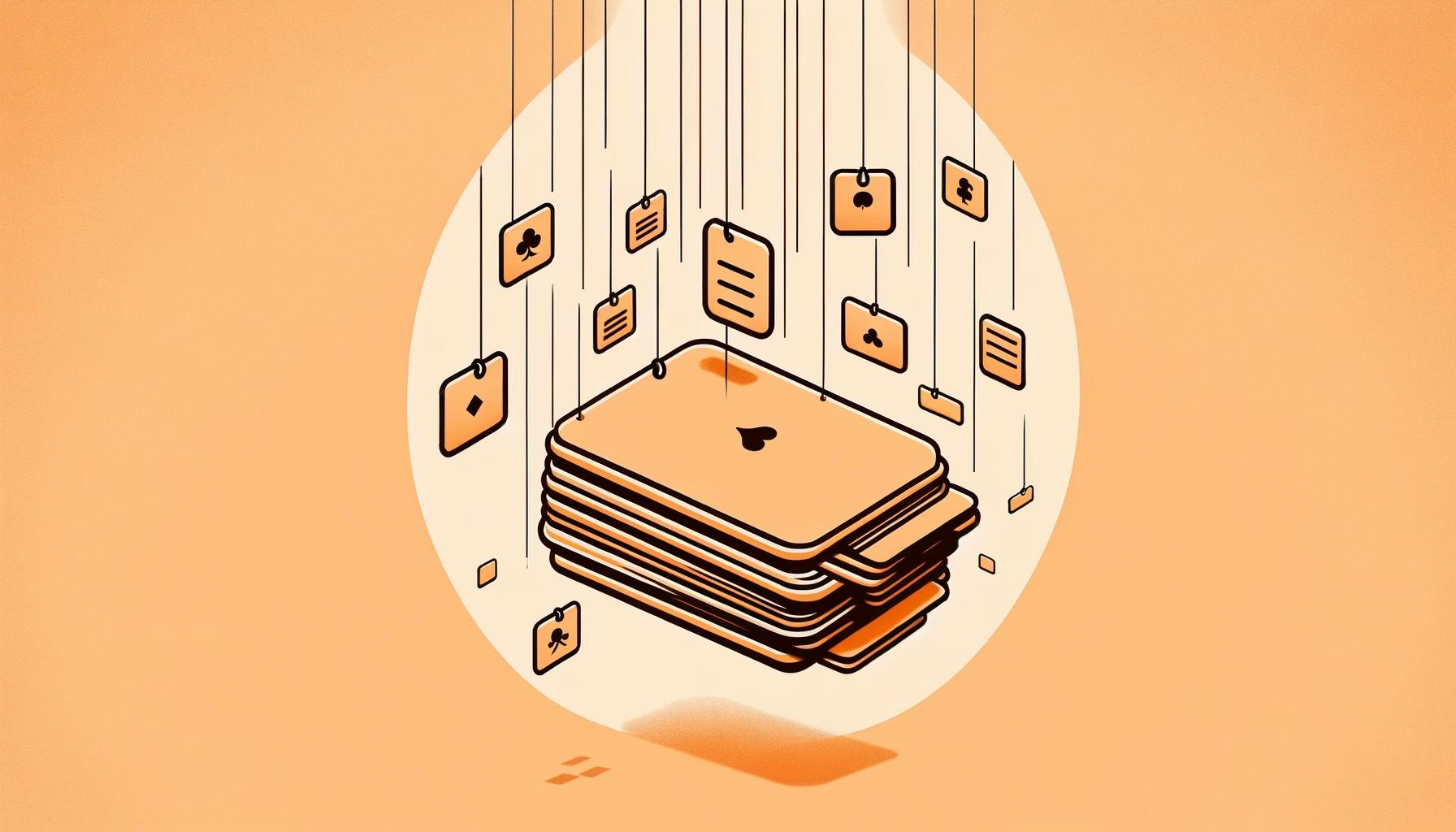Getting Started with Anki
For students and learners worldwide, Anki offers a dynamic platform to enhance memory retention and facilitate efficient studying. This section will guide you through understanding the basics of Anki and installing the software on your devices.
Understanding Anki's Basics
Anki is an open-source flashcard application that harnesses spaced repetition algorithms to fortify memory retention and aid in transferring information to long-term memory. While it enhances the study process, it's not a panacea for inadequate learning habits; rather, it fortifies the last third of the core processes for encoding information in memory.
To fully leverage Anki's capabilities, it's crucial to recognize that it is more than just a tool for rote memorization. Anki assists in constructing a "library of mental models," enabling you to grasp complex concepts across a myriad of subjects, from the sciences to the humanities. However, success with Anki isn't automatic—it demands skillful use to reap its substantial learning benefits. Developing proficiency in Anki can offer profound educational advantages.
Installing Anki on Your Devices
To commence your journey with Anki, you will need a computer or a smartphone—or preferably both—to facilitate quicker flashcard creation and review. Anki can be downloaded from AnkiWeb for your computer and through the respective app stores for your smartphone. While Anki is a paid app for Apple devices, the investment supports ongoing development and yields long-term efficiency benefits. According to Michael Nielsen, users can potentially become 1714.29% more efficient per card when utilizing spaced repetition with Anki compared to traditional flashcard learning.
For detailed instructions on installing Anki, refer to our step-by-step guide on how to install anki. Once installed, you can enhance your experience by synchronizing your progress across multiple devices, ensuring seamless studying on the go. Discover how to align your study efforts by reading about how to sync anki across multiple devices.
With Anki installed on your devices, you're well on your way to creating a personalized and efficient study workflow. You can now begin to explore the various features of Anki, such as how to create subdecks in anki, how to add cards to anki, and how to review cards in anki, to optimize your learning experience. Remember, the key to success with Anki is consistent and skillful use, so take the time to familiarize yourself with its interface and functions.
Navigating the Anki Interface
Mastering the Anki interface is vital to efficiently manage your study regimen. Here, we'll cover how you can browse through your flashcard collection and make the most of Anki's review system.
Browsing Your Flashcard Collection
Anki's 'Browse' feature is your starting point to navigate through your collection of flashcards. To access your flashcards:
- Open Anki and click on 'Browse' from the main window.
- The left pane shows your decks, tags, and various card states (such as due, new, or suspended). Use this area to navigate to specific subsets of your cards.
- The card list in the center displays the cards in the currently selected deck or tag.
- The current card preview is shown in the right pane, allowing you to see the question and answer as they will appear during study sessions.
If you're new to Anki or need a refresher on how to add cards to Anki or how to import decks in Anki, these guides will walk you through the necessary steps to expand your flashcard collection.
Using Anki's Review System
Anki's review system is designed to optimize your retention of information through spaced repetition. When reviewing cards, you're presented with the front side of a card and upon revealing the answer, you can rate how well you recalled the information:
- 'Again' if you forgot the information.
- 'Hard' if you struggled to remember.
- 'Good' if you recalled with little effort.
- 'Easy' if you remembered the answer immediately.
Based on your responses, Anki schedules the card's next review in increasing intervals. This system helps in focusing on cards you find difficult while spending less time on those you've mastered.
For a comprehensive look at how to maximize your study sessions, delve into how to review cards in Anki. Additionally, if you're interested in using Anki for specific subjects, such as how to use Anki for language learning or how to use Anki for medical studies, these resources can provide specialized strategies.
Navigating Anki's interface and using its review system are foundational skills for managing your study workflow. With practice, these steps will become second nature, allowing you to focus on learning and retaining information more effectively.
Managing Your Study Workflow
Effective study habits are crucial for success in learning, and Anki offers tools to help you manage your review process efficiently. Two such functions are the suspend and bury features, which allow you to temporarily remove cards from your review cycle.
The Role of Suspend and Bury Functions
The suspend function serves to hide a card or all of a note’s cards from review until they are manually unsuspended. This is particularly useful for cards you wish to postpone studying without deleting them entirely. For instance, if you encounter a card that you've mastered or one that's not relevant at the moment, you can suspend it and focus on other cards that need more attention. It's important to note that with the 2.1 scheduler, suspending cards will not reset a card's learning steps, preserving your progress.
On the other hand, the bury function hides a card or all of a note’s cards from review until the next day. You may choose to bury a card if you cannot answer it at the moment or wish to review it at a later time. Burying can also occur automatically for cards related to the same note to avoid repetition. Like suspension, burying cards with the 2.1 scheduler does not reset their learning steps, ensuring your progress is maintained.
| Function | Purpose | Effect on Learning Steps |
|---|---|---|
| Suspend | Temporarily remove a card from reviews | Does not reset learning steps |
| Bury | Hide a card until the next day | Does not reset learning steps |
Understanding the difference between suspension and burying is key in managing your study workflow. Remember, a card cannot be both buried and suspended simultaneously – suspending a buried card will unbury it.
Customizing Anki Settings for Efficiency
Customizing Anki settings can significantly enhance your study efficiency. By tailoring the software to your learning style, you can streamline your review sessions and focus on the material that is most challenging for you. Consider the following adjustments for a more personalized experience:
- Review Limits: Set daily review limits to ensure you're not overwhelmed by the number of cards to study each day.
- New Card Limits: Control how many new cards you see each day to maintain a manageable learning load.
- Learning Steps: Adjust the steps in the learning phase to match your retention rate.
- Card Ease: Modify the starting ease of cards to influence how quickly they advance through the learning stages.
- Intervals: Change the intervals for graduating cards from learning to reviewing to suit your memory capabilities.
Making these adjustments can be done through the 'Options' section of each deck. To learn more about setting up your Anki for optimal learning, explore how to customize Anki's user interface and how to create subdecks in Anki for further organization of your study materials.
By understanding the role of suspend and bury functions and customizing your Anki settings, you can take charge of your learning journey and make the most out of your study sessions. Whether you're using Anki for language learning or for other academic subjects, these tools are invaluable in helping you achieve your educational goals.
Suspending Cards in Anki
Suspending cards in Anki allows you to pause review on certain cards without deleting them. This feature can be crucial in managing your study workflow effectively. Let's explore when and how to suspend cards in Anki.
When to Suspend Cards
You might consider suspending cards when:
- The content is no longer relevant or too easy, and you want to focus on more challenging material.
- You have memorized the card thoroughly and reviewing it has become redundant.
- A card contains outdated information and needs to be updated before further study.
- You encounter cards that are consistently difficult and you want to review them separately or at a later time.
Suspending cards prevents them from appearing in your daily reviews, but keeps them in the collection for reactivation whenever needed. According to the Anki Manual, suspending cards is a useful feature if you want to avoid reviewing a note for some time without deleting it.
How to Suspend Individual Cards
To suspend an individual card in Anki:
- Open Anki and go to the main deck screen.
- Click on 'Browse' to open the card browser.
- Search and select the card you wish to suspend.
- Click on 'Suspend' in the top toolbar, or press
Ctrl + J(Cmd + Jon a Mac).
Once suspended, the card will turn yellow in the browser, indicating that it will not show up in your reviews until you unsuspend it.
Suspending Multiple Cards at Once
To suspend multiple cards:
- Open the card browser as described above.
- Use the search function or click on a specific deck to filter the cards you want to view.
- Select multiple cards by holding
Ctrl(Cmdon a Mac) and clicking on each card or usingShiftto select a range of cards. - Once you've selected the cards, click on 'Suspend' in the top toolbar or press
Ctrl + J(Cmd + Jon a Mac) to suspend all selected cards.
By suspending cards, you can streamline your study sessions to focus on the material that is most relevant to you at the moment. Remember that you can always unsuspend cards when you're ready to review them again.
For more tips on managing your study workflow, check out our guide on how to create subdecks in Anki and how to use tags in Anki. If you're new to Anki, make sure to review how to install Anki and familiarize yourself with how to add cards to Anki to get started on the right foot.
Organizing Cards with Tags
Anki's tagging system is a powerful feature that can make your study sessions more organized and efficient. By categorizing your flashcards with tags, you can easily filter and focus on specific topics or concepts during your study time.
Utilizing Tags for Study Sessions
Tags in Anki serve as a versatile tool to group your cards. This can be particularly helpful when you want to concentrate on a certain subject area without going through your entire collection. For example, if you're preparing for a medical exam, you could use tags to review only the flashcards related to a specific system or disease. The Anking Step 1 Deck is a prime example of a well-structured tagging system that allows users to search for and study cards based on specific tags like diseases or concepts, as noted by Kelly Takes Medicine.
To utilize tags effectively:
- Assign tags to your cards as you create them or in bulk by selecting multiple cards in the browser view.
- Keep tags concise and consistent to avoid confusion.
- Use hierarchical tags, such as
Biology::CellStructure, to further organize subtopics.
When it's time to study, you can select a tag and Anki will display only those cards, enabling you to focus on that particular area without distractions from other material.
Filtering Cards by Tags
Filtering by tags can be done in a few easy steps:
- Open the Browse window in Anki.
- In the sidebar, you'll see a list of tags. Click on a tag to filter your cards.
- The main window will now only display cards associated with the selected tag.
You can also use the search bar at the top to enter tag-related queries, such as tag:biology to find all cards with the 'biology' tag.
Here's a basic table format you could use to keep track of your tags and their purposes:
| Tag | Description | Number of Cards |
|---|---|---|
| Biology | General Biology cards | 200 |
| Biology::Genetics | Cards about Genetics | 50 |
| Chemistry | General Chemistry cards | 150 |
By leveraging tags, you not only make your study sessions more targeted but also save time by quickly accessing relevant material. For more information on how to enhance your Anki experience with other features, consider exploring how to use tags in Anki or check out our guides on how to create subdecks in Anki and how to customize Anki's user interface.
Troubleshooting Common Suspension Issues
When you're learning to use Anki - a flashcard software with a learning curve - you might encounter issues with card suspension. Knowing how to manage these issues will help you maintain an efficient study workflow.
Differentiating Between Suspension and Burying
Understanding the difference between suspension and burying is key to managing your Anki decks effectively. While both functions temporarily remove cards from your review queue, they serve different purposes and are controlled differently.
-
Bury Card/Note: Burying hides a card or all of the cards from a note from review until the next day. This can occur automatically for related cards to prevent you from seeing similar cards in close succession. If you find that your cards are not appearing for review as expected, it could be because they have been buried rather than suspended. To unbury a card, you can click the "unbury" button on the deck overview screen. Keep in mind that with the 2.1 scheduler, burying cards does not reset a card's learning steps.
-
Suspend Card/Note: Suspending a card or all the cards from a note removes them from your review cycle until you choose to manually unsuspend them. This is useful if you want to focus on certain cards or if you wish to exclude cards from your study sessions temporarily. To suspend a card while reviewing, you can press the "b" key to suspend it from the deck. Remember that a suspended card will return to either the new card queue or review queue once unsuspended, and with the 2.1 scheduler, suspending cards does not reset a card's learning steps.
If you encounter issues where reviews are being buried until the next day, you may need to adjust your deck group settings to disable automatic burying.
Adjusting Deck Group Settings
To resolve common suspension issues, you may need to adjust your deck group settings. Here's how you can do it:
- Open Anki and select the deck you wish to adjust.
- Click on the gear icon next to the deck and select 'Options'.
- In the Options dialog, look for the 'Bury related cards until the next day' feature under the 'Lapses' or 'Reviews' tab.
- Uncheck this feature if you do not want Anki to bury related cards automatically.
- Confirm your changes by clicking 'OK'.
Please note that these steps may vary slightly depending on the version of Anki you are using. For detailed instructions on how to create subdecks in Anki, how to customize Anki's user interface, or how to sync Anki across multiple devices, refer to the linked articles.
By differentiating between suspension and burying and adjusting your deck group settings accordingly, you can overcome common issues and ensure that your study sessions in Anki are productive and tailored to your learning needs.
Enhancing Your Anki Experience
Enhancing your experience with Anki involves more than just knowing how to suspend cards in Anki; it's about leveraging the full suite of features the software offers to optimize your learning. Below are strategies for utilizing spaced repetition and capitalizing on Anki's customizability with add-ons.
Leveraging Spaced Repetition
Spaced repetition is a cornerstone of effective learning with Anki. It's a technique that displays flashcards repeatedly over time, based on when the algorithm predicts you're likely to forget them. This method is designed to improve long-term retention and foster active recall, which is invaluable for both academic success and practical application.
According to Lean Anki, users can become significantly more efficient with spaced repetition in Anki compared to traditional flashcard learning—up to 1714.29% more efficient for each card.
To maximize the benefits of spaced repetition:
- Review cards daily to maintain the schedule set by Anki's algorithm.
- Adjust the intervals for reviewing cards based on your individual retention rate. This can be done through Anki’s settings.
- Utilize Anki's statistics function to track your progress and identify areas that may need more review.
Making the Most of Anki Add-ons
Anki is an open-source platform, which means there's a vast array of add-ons created by the community to enhance its functionality. These add-ons can introduce new features, alter aesthetics, or streamline the study process. Here are a few tips on how to make the most of Anki add-ons:
- Explore the official list of Anki add-ons and read reviews to find ones that align with your study needs.
- Consider add-ons that integrate multimedia, such as images and audio, to create more engaging flashcards (how to create audio cards in Anki).
- Look for add-ons that help with organizing content, like advanced tagging and sorting features.
- Try add-ons that provide alternative review modes or games to make your study sessions more dynamic.
- Always back up your Anki data before trying new add-ons to prevent data loss (how to backup and restore Anki data).
Remember, while Anki and its add-ons are powerful tools for learning, they should complement solid study habits and not replace them. With the right approach, Anki can help you build a "library of mental models" for understanding concepts across various subjects, from language learning (how to use Anki for language learning) to complex fields like medicine (how to use Anki for medical studies) and engineering.
By leveraging spaced repetition and the wide range of add-ons available, you can significantly enhance your Anki experience and make your study sessions more effective and enjoyable.